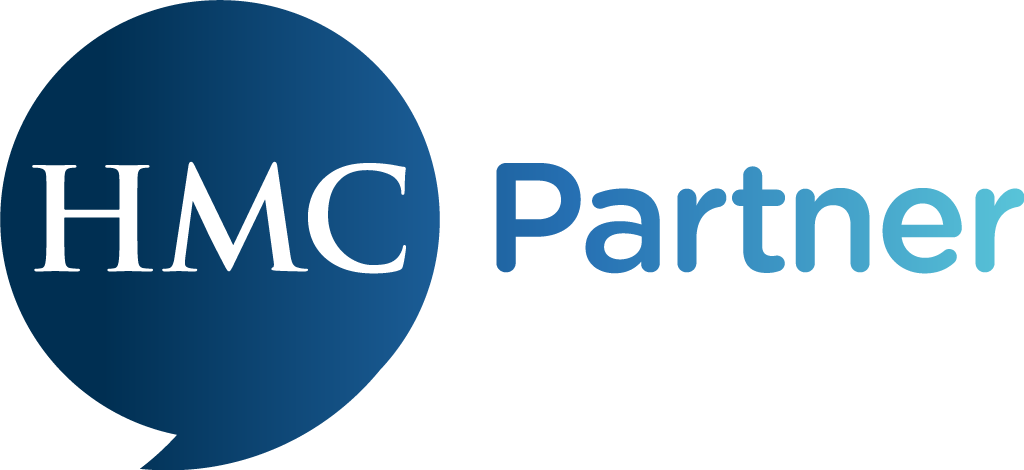Step 4: Receiving staff comments
After staff members make comments these are sent to the dashboard and the conversation owner is also alerted by email.
When staff members make comments, these arrive in your Conversations dashboard and the owner of the conversation will receive an email alert to notify them whenever a new comment is received.
This will be sent to the email that the person sending the invitation uses to log in to their dashboard.
If you are the person who registered the account then you remain the main account holder, until such time as you amend the name and address in your account tab within your menu. Note this will also change your account login email address.
When a new staff comment is received you will also be notified of this in the conversations dashboard. A number will appear on your menu and also against each conversation to show you how many new replies have been received and to which conversation, so you can quickly see where to find the comments that staff have made.
These numbers will remain there until you click to open individual responses (like opening an email rather than just viewing it). This is to make sure you do not miss any responses from staff.
You can flag and filter conversations so you can see those you identified as being most important first. You can also search using keywords to identify trends or find specific staff responses.