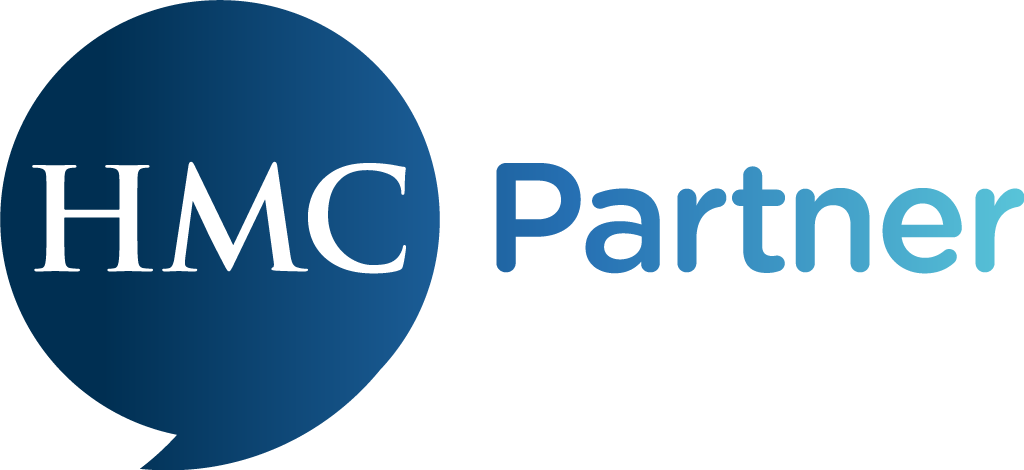Creating your survey
Once staff records have been added, (and for Premium accounts - additional filters and questions completed) creating your survey ready for launch is as simple as choosing the day and time you want invitations to land in staff's inboxes and then pressing a button.
*Before your survey launch date: ask your IT department or technician to ensure that emails received will be added to your safe senders list. You can copy and paste the message below.
Please add the following email addresses to our safe senders list.
Invitations for our survey and for staff feedback are sent from the above addresses and using Amazon AWS.
They are sent via eu-west-1.amazonses.com
Without this, it is likely that some staff members’ invitations will be delivered to their spam/junk folder. Even after doing this, it is still possible for this to happen and if any staff member tells you they have not received their invitation, please ask them to check.
If they still say they have not received it, ask them to wait for the reminder email (sent on day 3) Reminder emails are explained in more detail a little further on in this article. After that please report any missing invitations to [email protected] It is very rare for staff members not to have their invitations after two sends. You do have the option to use the generic survey link for any staff member in this situation.
(Never create a survey as a test, contact [email protected] who will be able to provide you with a sandbox/test school dashboard)
Creating your survey
Select the Dashboard from the left-hand menu.
In the bottom left control panel, you will see a red button saying ‘create survey’.
Click this and a pop-up box will appear.
Enter the start date and time - this is when you want your invitations to automatically be sent out by Welbee to staff members' inboxes.
*Please note restrictions - Invitations will only be sent between the hours of 8 am and 6 pm Monday - Friday to protect staff wellbeing and respect working hours. If there is a reason you would like to send invitations to staff outside of these core days/hours please contact [email protected] to make special arrangements.
The number of employees will be auto-populated by your staff list to allow you to monitor your participation rate from within the control panel on the main dashboard, the account holder will also receive regular performance updates via email from the Welbee Support Team.
A warning message ⚠️ will appear like in the picture below if you try to create a survey before you have added your staff list (and also your additional questions and filters for Premium accounts)
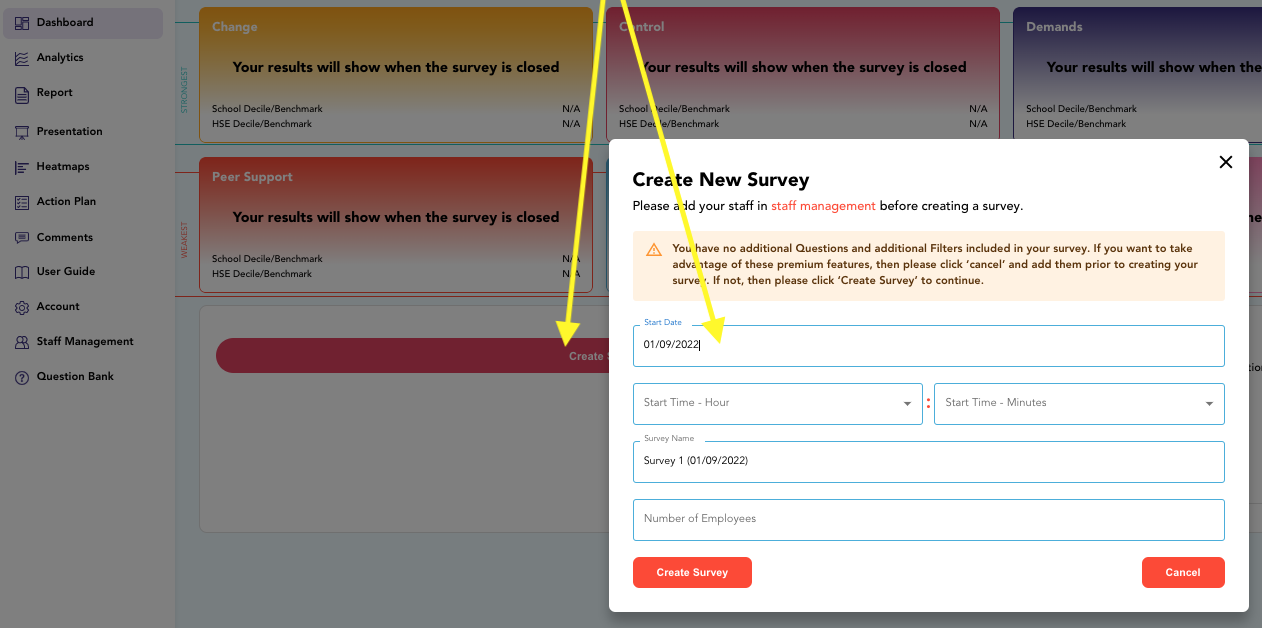
Click here for the next article 👉 Issuing survey invitations