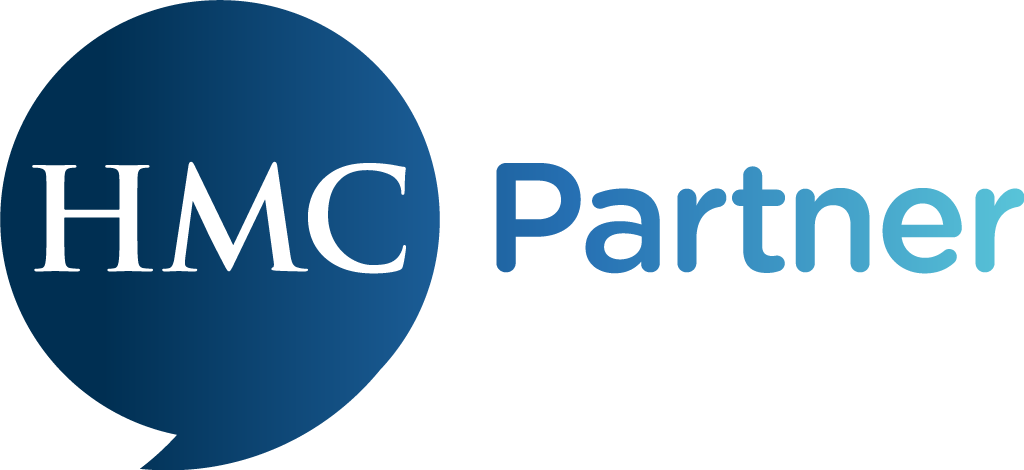Setting up your survey
There are a small number of key steps you will need to take to make sure your survey is set up effectively and achieves a high participation rate.
The survey we use is the Health and Safety Executive (HSE) Indicator Tool and this contains public sector information licensed under the Open Government Licence v3.0. It relates to the six primary stressors identified in the Management Standards approach to tackling Work Related Stress. The questions are based on the best available evidence linking work design to health outcomes. Go to the Welbee Toolkit, Foundation section for a digestible summary of the Management Standards. Click this link 'What are management standards?'
Action plan
Before setting up your survey, first think about the likely steps you will take to get good participation and what you will do once you have the results, as these are the most important parts. It is important to plan when and how you will ask staff to take part, when and how findings will be fed back to them and how you will engage them in agreeing on actions moving forward.
This will help to ensure tackling staff wellbeing is part of a coherent plan and one that becomes just part of what you do, rather than a series of one-off activities or a reaction to specific events that address symptoms rather than causes.
Planning tools and resources
Welbee provides a variety of tools to assist with planning. Go to the Welbee Toolkit - Foundations - Staff wellbeing strategy and plan page for further reading, you can also download a Wellbeing Strategy and Planning Template here. In your dashboard, there is also an action planning tool. You can use this to plan before and after running your survey and to share actions with others directly to their email address.
You can run your survey directly from your dashboard by issuing invitations to each staff member. To do this will require you to upload staff details, including email addresses and staff attributes. Instructions on how to do this are included in ‘Uploading your staff records’.
There is also an option to give the survey link directly to staff. This is explained in more detail in the section: Creating your survey - Using the survey link
Add your school or MAT logo
If you didn’t add your school logo when you first registered your account, you can do this at any time. Once you have added your logo it will show in your school dashboard and on your survey.
To upload - go to the 'Account' tab in the left-hand menu on your dashboard.
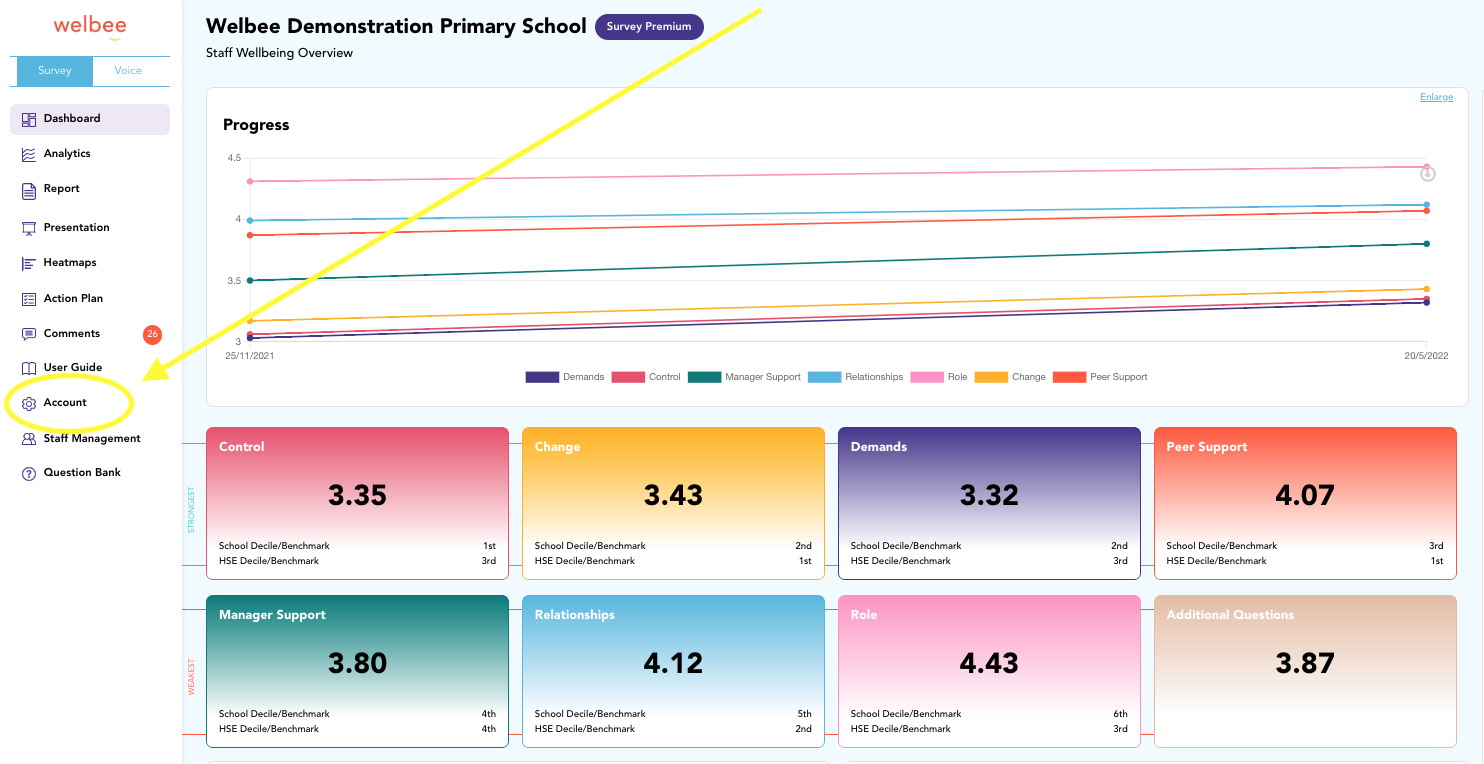
Click on upload a logo at the bottom of the first section. Add the file or drag it across to the box and your logo will be added to your account.
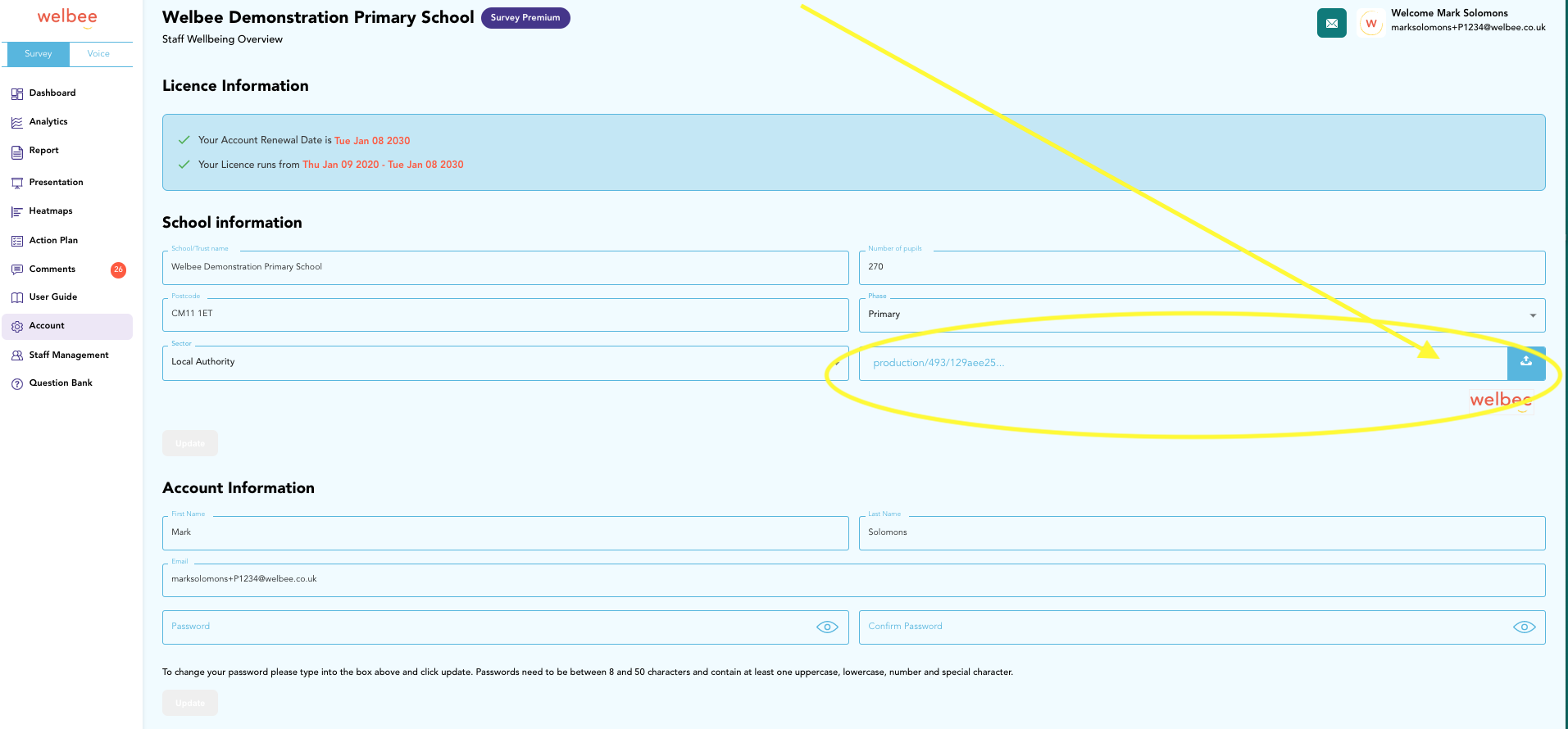
Click here for the next article 👉 Obtaining a high participation rate.